Introduction to MBI
With Release 7.3, Uptempo provided the “Message Based Integration Service” for the first time. This central service is used for the customer-side integration of the Uptempo system into the customer’s infrastructure. Validity Version 7.3 Version 7.4 Deprecated sinceVersion 8.0
The service is based on the so-called “publish / subscribe” principle. Starting with the Job Manager module in Release 7.3, all modules in Uptempo send information about user transactions in the system to the MBI. Subscribers to the Service may receive and process these Transaction Messages.
In this way, loose coupling of the Uptempo system and its modules with third-party applications is possible. Furthermore, the extensive APIs of the Uptempo system and its modules are available to third-party applications to read or modify further data.
Terminology
| Terminology | Description |
|---|---|
| Consumer | →Subscriber |
| Event | The → Transaction message sent to the Consumer contains a list “Events” – events that occurred in the system and the associated data (→Payload) |
| MBI | UptempoMessage Based Integration Service, refers to the service as a whole. |
| Payload | User data of the message. The payload is module and event dependent |
| Producer | → Publisher |
| Publisher | Sender of a transaction, generally a module of the Uptempo system such as the Job Manager or the Marketing Planner |
| Subscriber | A system registered at the MBI to receive a transaction message |
| Transaction | User triggered or also automatic event within the Uptempo module, e.g. “a new task has been created in the Job Manager”. |
| Transaction message | Information about a transaction (that has taken place) that the MBI sends to registered subscribers or consumers |
| Webhook | Generally, a method for asynchronous data integration between individual, delimited software systems. Specifically, the service that provides such a function: a → Consumer registers with a Webhook to receive data from it. |
Additional Information
Good introductions and background knowledge in the category “Publish / Subscriber” or “Event Driven Architecture” can be found in this collection of links:
-
https://www.oreilly.com/library/view/software-architecture-patterns/9781491971437/ch02.html
-
https://www.amazon.de/Enterprise-Integration-Patterns-Designing-Deploying/dp/0321200683
-
https://www.amazon.de/Building-Microservices-Designing-Fine-Grained-Systems/dp/1492034029
-
https://www.amazon.de/Publish-Subscribe-Systems-Communications-Distributed-ebook/dp/B008D30LUK
Structure of This Manual
This manual describes the various aspects of MBI.
-
Architecture overview in chapter 3
-
Administration of consumer registrations in the Uptempo system in chapter 4
-
Requirements for the consumer API in chapter 2
-
Example implementation of a consumer in chapter 6
-
Documentation of the transactions and provided data of the modules starting from chapter 6.2
a. Job Manager
b. Marketing Planer
c. Review Manager
d. Resource Management
Delimitation
Administration
The reader must basically be familiar with the administration of the Uptempo system. This manual describes the specific settings of the consumer registration. You need administrator access to your Uptempo system to make the necessary settings.
Preconditions
-
Navigate to the page > Administration > System Settings.
-
Search for the element brandmaker.mbi.url
-
Review an existing URL. Otherwise, enter the missing URL in this field. You can get the correct URL from Uptempo Support.
Consumer Development
We assume that the reader, respectively the developer on the customer side is familiar with technologies like HTTP, REST, and the programming of web services.
All given example listings are provided in Java, but there is no constraint and no preference for any programming language.
Furthermore, knowledge of the application and configuration of the Uptempos ystem is required. The developer needs administrator access to the Uptempo system to make the necessary settings.
In order to automatically retrieve and store data from the Uptempo system using a third-party system, knowledge of the corresponding development environments and APIs of the third-party system is required. These are also not the subject of this documentation. The third-party system is always presented as a black box in this context.
Context Delimitation
The interfaces offered are used for near-real-time synchronization of data sets in the Uptempo system with third-party applications. Other purposes are not supported.
Architecture Overview
The basic architecture of the MBI is as follows:
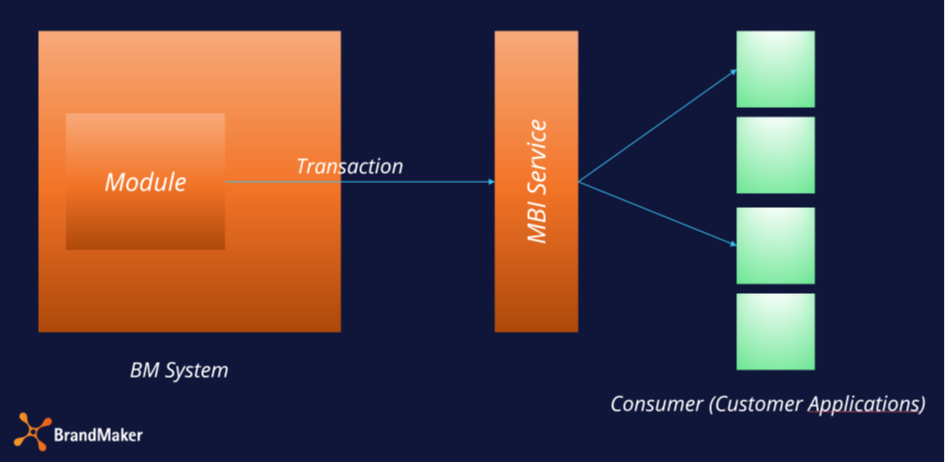
The module sends information about completed transactions to the MBI. The MBI checks whether there is a registration for the module and the respective transaction and sends the information as well as a number of additional details about the source system and module to the registered third-party applications.
To do this, the third-party applications must provide a REST API capable of accepting the data sent and returning an acknowledgement of receipt.
The requirements for this REST API to be provided are described in chapter 5 later in this manual. Typically, the MBI sends the transaction data in JSON format to the registered consumer via HTTP POST request.
The registration of a consumer takes place in the respective customer system in the administration.
Administration: Consumer Registration for MBI
Log in to your Uptempo or legacy BrandMaker system as an administrator to make the necessary settings. You can access the registration under > Administration > Fusion > Backbone / MBI:
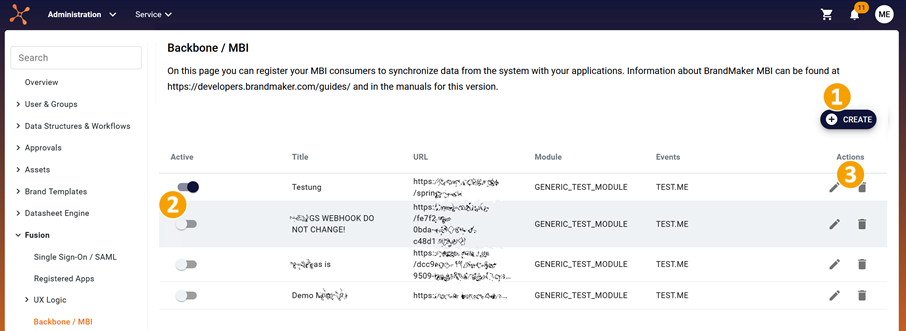
Your screen view should now resemble the one above. Some screen texts may still be subject to change until the release version.
❶ Create
Register the MBI Consumer, see 4.1.
❸ Action buttons
In this area you can achieve the following actions:
- Edit MBI Consumer
By clicking on the pencil icon, you can make changes to the configuration.
- Delete MBI Consumer
After clicking on the trashcan icon, a confirmation prompt opens before you can fully delete the consumer.
❷ Slider "Active"
Use this slider to enable or disable an MBI consumer.
Consumer characteristics
| Input | Description |
|---|---|
| Event Timeout | How long do you wait for a response from the consumer?[unit s = seconds]; example: 30. After the timeout has elapsed, an error is registered. If too many errors occur in a row, the consumer will be disabled. See chapter 5.4 |
| Retry delay | [unit s = seconds]; example: 60. MBI waits for the period of time specified here before attempting to redeliver the message. |
| Max Retries | Maximum number of attempts to send data after timeout. |
| Max Events | Maximum value of events that will be transmitted at once. These are sent in a batch and not individually. |
| Send missed messages | Missing transaction messages that could not be submitted will be submitted as soon as the Consumer is available again. During inactivity all transaction messages are cached. |
| Module and events | Here you select from which modules and events data should be received. |
NOTE
The maximum limit of the allowed input is for:
-
Event Timeout = 900 seconds
-
Max. Retries = 100
-
Max. Events = 100
Create Consumer
❶ Click Create.
The following dialog is displayed:
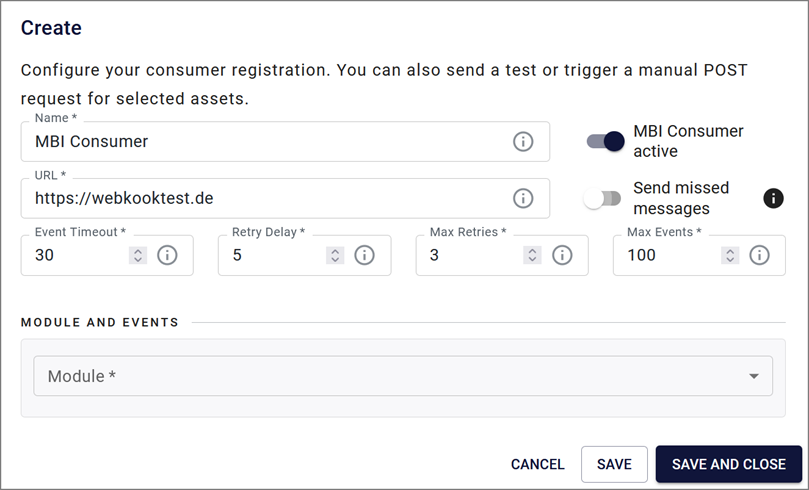
Edit the fields in the upper area. Required fields are marked with an asterisk (*). For a description of the fields, see the chapter 4.
Note: The consumer URL must be properly registered and configured for the HTTPS protocol. Experimental test environments with localhost-constructs do not work.
The MBI Consumer active slider is activated by default. If you do not want to do this because the environment is not finished configuring or you do not want to enable the consumer yet, save the configuration for the new consumer only after you have disabled the slider.
In the area Module and Events under the drop-down lists Modules, Entity and Events, specify which events should be reacted to:
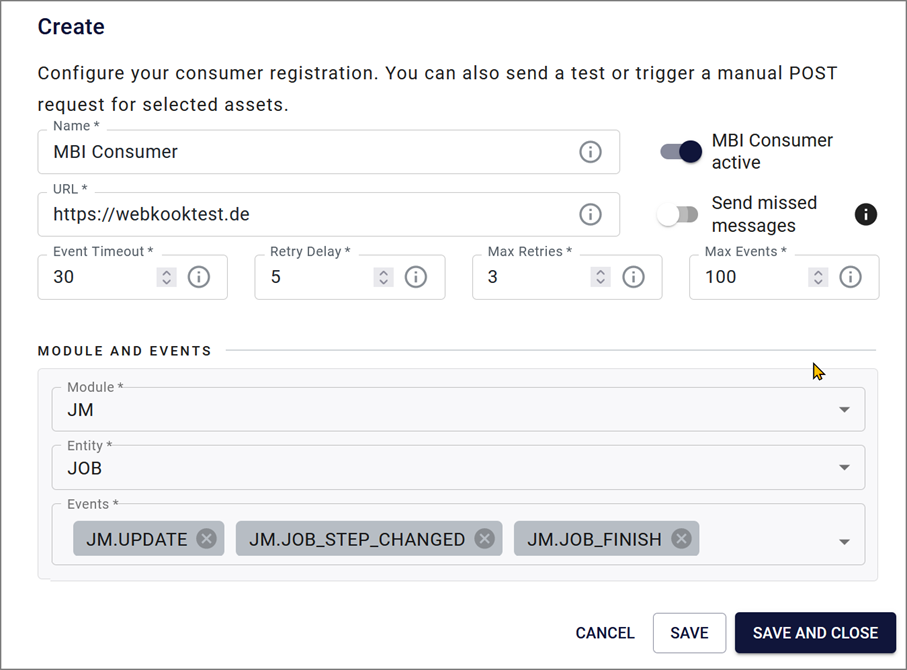
Click Save or Save and Close.
Manage MBI Consumer
- In the row of the Consumer you want to edit, click the pencil icon on the right side of the row.
The dialog Manage MBI Consumer appears:
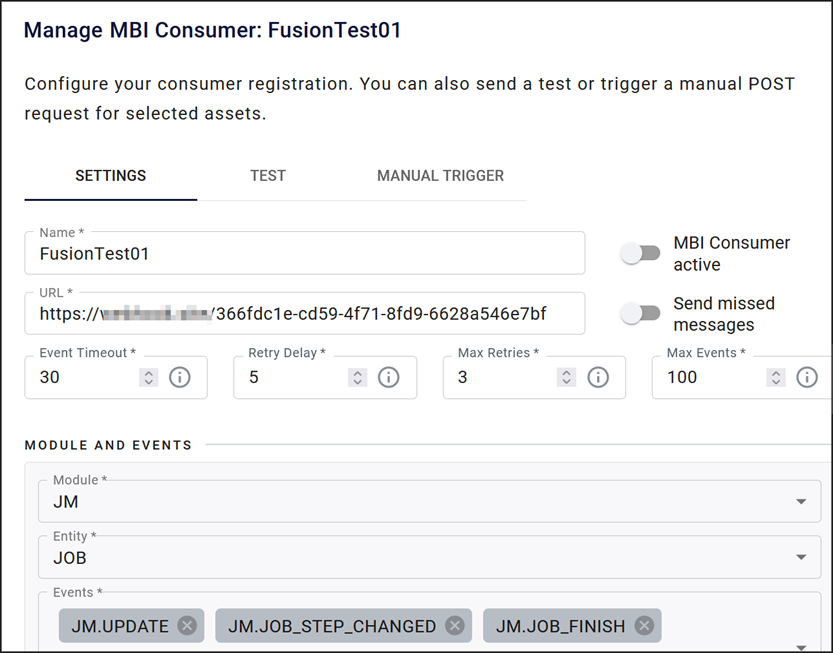
-
Edit the properties of the consumer in the Settings tab.
-
Click Save or Save and Close.
You have edited the MBI Consumer.
Test MBI Consumer
- In the row of the Consumer you want to test, click the pencil icon on the right side of the row.
The dialog Manage MBI Consumer appears:
- Go to the Test tab.
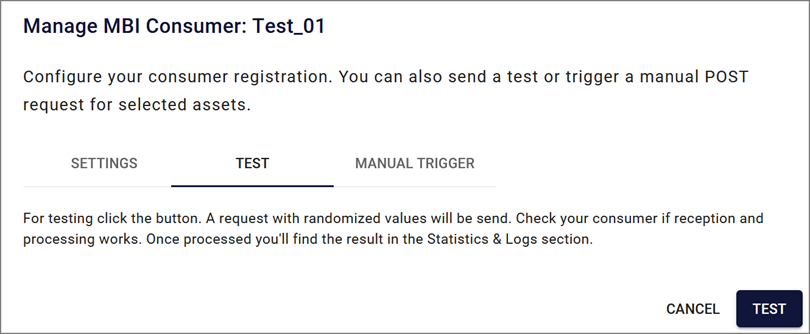
To test, click the Test button.
A request with random values is sent. Check if the reception and processing work with your consumer. If successful, a notification will be displayed as shown below.

Trigger MBI Consumer Manually
If you want to trigger the consumer for existing elements, you can simulate an event from the event list.
- In the row of the Consumer you want to test, click the pencil icon on the right.
The dialog Manage MBI Consumer appears:
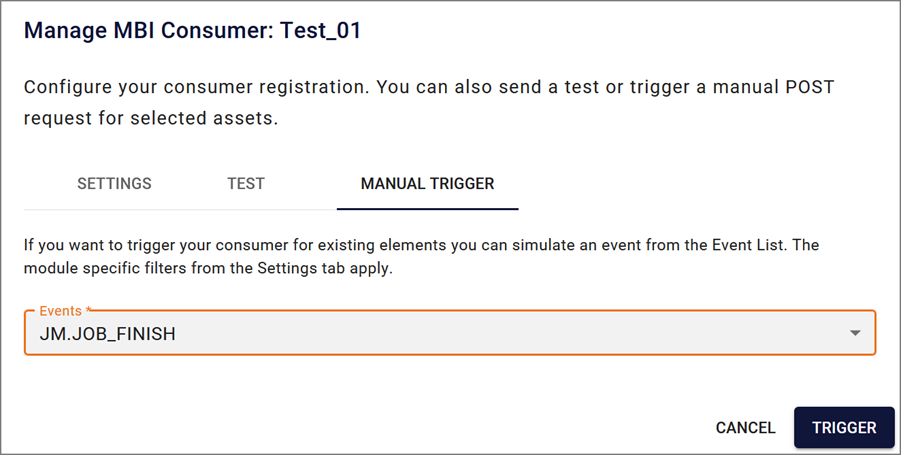
-
Go to the Manual Trigger tab.
-
Select an event from the drop-down menu. The filters in the Settings tab apply.
-
Click the button Trigger to activate.
-
A fake message is generated to the consumer for testing purposes. Again, you will receive feedback in the form of an overlaid notification.
You can select the module GENERIC_TEST_MODULE, as the name suggests, to run generic tests.
Requirements for the REST API of the Consumer
An MBI Consumer must provide a REST interface to receive transaction messages, the URL of which is stored in the registry.
NOTE
Please note that this URL must be accessible via the public Internet. In addition, MBI only accepts SSL encrypted connections (https).
Implementation of the REST Interface
The MBI sends an HTTP POST request to the Consumer with the data described below. It must be able to receive and process this POST request.
A request can contain a number of transactions (see Attribute events in the data structure described below). The maximum number of messages transmitted in a batch is stored in the Uptempo system administration when the Consumer is registered.
We recommend implementing only the POST method and rejecting all other HTTP methods with HTTP status 405 ("Method not allowed").
For illustration, the example Consumer can be used, which is published on GitHub: https://github.com/brandmaker/MBI-Consumer.
Validation of the Request in the Consumer
Since this is asynchronous batch processing, it must be ensured that the request arriving at the Consumer was also sent by the Uptempo instance and contains unaltered and correct data.
For this reason, a signature is sent in the request header, which can be used to validate the authenticity of the request in the Consumer. The request is a signed HTTP message according to https://tools.ietf.org/id/draft-cavage-http-signatures-07.html
The signature includes the entire request body, ensuring the integrity of the request as a whole. The validation of the message is then carried out in accordance with the standard described in the above RFC link and is not described further here.
To validate the signature, the public key of the Uptempo system is required, which can be retrieved via the URL https://
Recommendation for practice
We advise you to query this key once and store it statically in the application (Consumer). The key is generated once by Uptempo and does not change for existing systems.
We strongly advise against picking up the key in the consumer dynamically via the systemBaseUri. This would allow an attacker to provide both public and private keys with a forged signature and submit spoofed requests this way!
Data Format of the Transaction Message
The transaction messages have a standardized data format. However, some of the attributes in the sent object depend on the context of the particular module. These are the yellow highlighted attributes in the JSON structure below.
The basic structure of the message is as follows:
{
"systemBaseUri": "https://server",
"customerId": "aaa-bbb-ccc",
"systemId": "123-456-789",
"events": [
{
"module": "MP",
"operation": "update",
"entity": "asset",
"timestamp": 123456789,
"objectId": {
"assetId": 12345,
"version": 4
},
"data": {
"additionalProp1": {},
"additionalProp2": {},
"additionalProp3": {}
},
"userId": "string"
},
{
"module": "MAPL",
"operation": "update",
"entity": "invoice-node",
"timestamp": 123456789,
"objectId": {
"nodeId": 12345,
"invoiceId": 4
},
"data": {
"additionalProp1": {},
"additionalProp2": {},
"additionalProp3": {}
},
"userId": "string"
}
]
}
Description of Attributes
| Field | Type | Meaning |
|---|---|---|
| systemBaseUri | String | URL of the requesting Uptempo system to make a callback against the APIs |
| customerId | String | Unique identifier for this customer |
| systemId | String | Unique identifier for this Uptempo instance |
| events | JSON array | Array of the transactions submitted in this request |
| module | String | Module used in webhook registration. |
| operation | String | Operation specified in webhook registration. (Module specific), like i.e. "UPDATE" or "DEPUBLISH" |
| entity | String | Entity type used in webhook registration. (Module specific), like i.e. "job" or "invoice-node" |
| timestamp | Long | the Unix timestamp indicating when the event has been created, seconds since the epoch. |
| objectId | JSON Object | The composite ID of the entity for which the event was emitted. |
| data | JSON Object | The effective payload of this event (optional). See chapter 7. |
| userid | String | A user ID if applicable (optional) |
Notes on the Processing of Transaction Messages
Since it is not unlikely that a high number of requests will be sent against the Consumer in a short period of time, it is necessary that the consumer has a correspondingly good response time behavior. For this reason, the actual processing of the messages should not take place immediately after receipt, but they should first be queued in an internal message queue.
There they can then be picked up in the second step and processed asynchronously. This prevents the consumer from blocking and losing messages. MBI does attempt to redeliver them, however the Consumer is automatically disabled if too many errors occur in a row. The respective timeouts can be set in the registry, but again we advise against too large values (> 10 seconds).
The example Consumer described in the next chapter uses Apache ActiveMQ, for the internal queue, you can equally use another message broker of your choice.
Example Implementation of a Consumer
To facilitate the creation of MBI Consumers and to illustrate the basic principle, we have provided a sample implementation at https://github.com/brandmaker/MBI-Consumer.
Some basic recommendations, as well as how it works, are explained below.
Basic Structure
The Consumer should process the following processing steps:
-
Receive and the request including the request body
-
Validation of the request, signature verification
-
Deserialization of the event array
-
For each event in the array
a. Validation of the event
b. Set event to an internal processing queue. We recommend not to process the events synchronously, because this can lead to a blocking of the Consumer in case of long runtimes
- Return response receipt to MBI service
The internal processing queue receives its own Consumer (“listener”), which processes the set events in sequence. This is where the actual processing of the data takes place.
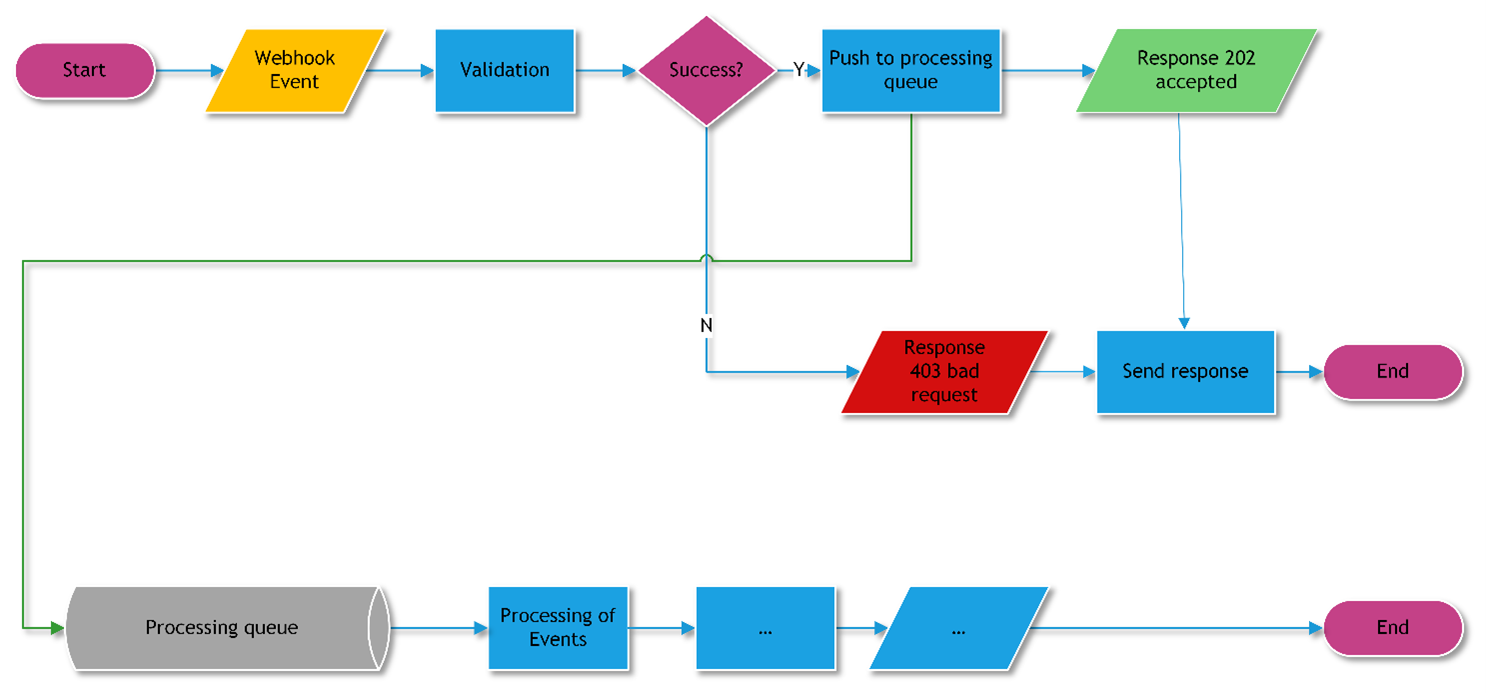
General Notes
The following aspects must be considered during implementation:
-
The MBI may send a series of events in a single POST request. Thus, it is not possible to specifically return the success or failure of processing a single event to the MBI. In principle, it is possible to set the "batch size" to "1" during registration, but this is not recommended, since a high number of transactions will increase the system load both on the Uptemposystem and in the Consumer.
-
Events can be deduplicated in the MBI. A sequence of e.g. "Element Updated" events are thus combined into one event and only the last event is sent. Thus, an event is not always sent for every effective transaction. Deduplication is performed based on the following criteria:
-
They must contain the same transaction category (e.g. "UPDATE")
-
They must concern the same object (e.g. Job Manager Task "42")
-
Transactions identified in this way must be in immediate succession
Whether events are deduplicated or all events are sent depends on the module. Refer to chapter 7 below in the documentation of the events for each module.
-
-
If a Consumer returns too many errors in a row, it is automatically disabled. In doing so, the MBI registers an error when
-
The Consumer returns a different http status than 200 - ok or 202 - accepted
-
One of the timeouts expires, which can be set in the administration of the consumer registration.
- Connection Timeout -- Time until a TCP/IP connection is established.
- Response Timeout -- Time until a response is received from the Consumer.
-
The MBI will first attempt to redeliver the messages. If this also fails, the Consumer is deactivated and no longer receives messages.
Signature Validation
The validation of the signature in the Consumer ensures that the received request is unaltered and was actually sent by the customer's Uptempo system.
According to https://tools.ietf.org/id/draft-cavage-http-signatures-07.htmla list of headers is sent for this purpose, the values of which are used to form the message to be signed. For MBI this includes the headers date, method und host. If the Consumer is operated behind a reverse proxy, the host header may not contain the value used for signing, but the IP or the name of the effective server. In this case, make sure that the reverse proxy includes the header x-forwarded-server in the request and use its value in the signature validation. For more information, please refer to the published example on GitHub.
Using the Sample-Consumer on GitHub
The sample consumer provided at https://github.com/brandmaker/MBI-Consumer can be used by interested developers. It is not subject to any legal restriction (Apache Commons License). Uptempo does not warrant that the published source code is error-free, nor that it can meet any user's requirements.
Documentation of Available Transactions per Module
Job Manager
NOTE
The provided payload data may vary. It depends on which fields are configured in the respective job template.
Events in the Job Manager are deduplicated based on the "Category" column.
| MBI Event Name | Category | Description | Provided Payload Data |
|---|---|---|---|
| JM.JOB_CREATE | CREATE | A new job has been created | Download |
| JM.JOB_UPDATE | UPDATE | A job has been modified / changed | Download |
| JM.JOB_DELETE | DELETE | Delete a job | Download |
| JM.JOB_STEP_CHANGED | UPDATE | A job has been forwarded. A job has been sent back. | Download |
| JM.JOB_FINISH | UPDATE | A job has ended | Download |
| JM.JOB_CANCEL | UPDATE | A running job is cancelled | Download |
| JM.INITIAL_LOAD | SYNC | Sync all existing jobs in their current state | JSON which contains all data of all jobs, reflecting the current state |
Marketing Planer
The Marketing Planer will be integrated into the MBI in one of the next releases of BrandMaker.
Review Manager
The Review Manager will be integrated into the MBI in one of the next releases of BrandMaker.
Security Advice
SSL Encryption
The MBI only processes URLs that use SSL-encrypted HTTP.
The Consumer operator must ensure that a valid SSL certificate is installed on its system. This must be signed by a known root CA.
Self-signed certificates are not accepted and lead to a connection error and consequently to a deactivation of the Consumer in the MBI.
Request Validation
All requests against the Consumer are signed by the MBI according to https://tools.ietf.org/id/draft-cavage-http-signatures-07.html The creator of the Consumer is responsible for validating requests against the signature and corresponding public key of the Uptempo system before processing them and discarding invalid requests.
Requests to the Uptempo API
An MBI Consumer is not "per se" authorized to send requests to the Uptempo APIs. Rather, this requires valid authentication to the Uptempo system. Uptempo provides the OAuth2-compliant service "CAS" for this purpose.
See: https://developers.brandmaker.com/guides/auth/
Please note that all requests to the Uptempo system APIs are always made in the context of an authenticated and authorized user. Its rights and roles affect the result of each request.